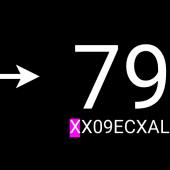
Juggluco 4.4.3 APK
- Version: 4.4.3
- File size: 39.48MB
- Requires: Android 4.0+
- Package Name: tk.glucodata
- Developer: Jaap Korthals Altes
- Updated Jan 15, 2023
- Price: Free
- Rate 4.62 stars – based on 160 reviews
Bug fix.
Juggluco is an app for the control of blood glucose by people with diabetes. It can scan Abbott Freestyle Libre (1 and 2) sensors (via NFC) and receive, via Bluetooth, glucose values from Freestyle Libre 2 sensors. (Don't use North American Freestyle Libre 2 sensors. A Canadian one is reported not to work with Juggluco.) You can enter all kind of numbers (with whatever label you like) to document you insulin, carbohydrate and activities.
Scan a Freestyle Libre 2 sensor by holding it against the NFC sensor in your smartphone. You can leave Abbott's Librelink app installed and see how well they compare. To receive glucose values via Bluetooth, Android requires Juggluco to have location permission. After Juggluco has taken over the Bluetooth connection with the sensor, Librelinks will never again enable its alarms with this sensor, but Juggluco has also alarms and displays every minute your current glucose value.
Juggluco contains four menus; touching on an empty part of the display opens a menu. Touch on the left 4rth of the screen opens the left menu, the left side of the middle part opens the 2nd menu and the right part of the middle opens the 3rd menu and the right 4th of the screen the 4th menu. Touching points of the graph or an entered number gives information about that item. You can edit an entered number by long touching it. Editing is also possible via the number list (left of middle menu).
By moving left or right over the screen you can move the curve left or right. You can also move by using the movement menu on the right. Use "Date" to select a date, "Search" to search for glucose values and entered numbers. The first item of the right menu is the current time and by selecting it you jump to the right of the graph.
If "manually scale Glucose" is set in Settings, moving up and down in the upper part of the screen changes the maximum of the graph, in the lower part of the screen it changes the minimum. If "Manually scale Time" is set in settings, you can increase or decrease the amount of time displayed on the screen by changing the distance between two fingers.
The right middle menu contains display options. A cross after "Scans" means that scans are displayed in the graph. A scan is the current glucose value you get when you scan your sensor. Scanning also transfers 15 minutes measurements of the last 8 hours from sensor to smartphone. Display of these values is controlled by touching "History". "Stream" stands for glucose values send every minute via Bluetooth by a Freestyle Libre 2 sensor to this app. "Amounts" determines the display of entered numbers. In Settings, you can specify which labels you like to use for these numbers and numbers entered with a certain label are displayed at a label specific height in the graph with a specific color. Above one of the numbers the corresponding label is shown. You can enter these numbers by touching "New Amount" in left of the middle menu.
Export saves data in tsv format to a file. Mirror makes it possible to send data via IP/TCP to Juggluco running on a different device to display the same information. With Notify, checked every incoming glucose value generates an android notification. This is useful if you use a smartwatch during exercise. This notification is sent to the smart watch and if you look fast enough, you can see your current glucose value. For certain Garmin smart watches there is also a special watch app called "Kerfstok" that receives the glucose values every minute from Juggluco and can be used to enter amounts. The last item in the left middle menu, "Stats", shows some statistics and a summary graph calculated from glucose values received via Bluetooth from FreeStyle Libre 2 sensors.
In the left menu, you can use Settings, to set the glucose unit to mmol/L or mg/dL, to specify labels, set glucose alarms and medication reminders and display ranges. "System UI" determines if android controls are shown. Use "Close" to leave Juggluco.
