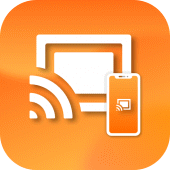
Screencast - Mirroring Video 1.5 APKs
- Version: 1.5
- File size: 37.17MB
- Requires: Android 4.0+
- Package Name: screencasting.mirroring.videoss
- Developer: Arid Infra Apps
- Updated Oct 07, 2022
- Price: Free
- Rate 4.14 stars – based on 20 reviews
Screencast - Mirroring Video helps you can easily cast your phone to TV in the shortest time. Cast to TV app also helps you enjoy your library on any kind of smart tv like Chromecast, Roku, Fire TV, Xbox, Samsung, LG TV, and more. With the cast to tv app, you are no longer annoyed because the screen is too small, greatly affecting your eyes, enjoying sitting anywhere just looking at the screen.
"Cast for Chromecast & TV Cast" can show all your photos, videos, games, and other apps on a bigger screen with the same wifi connection. It is a perfect application for sharing, streaming content with high quality and real-time speed. You can also search and easily stream your favorite TV shows at any time on your TV screen through screen mirroring. Cast to tv app allows screen mirroring for Chromecast: you can cast videos, photos from your phone to Chromecast. It is also easy to use to cast to tv with other devices.
Moreover, Cast to TV app gives you casting trending movies, best music onto TV as fast and stable. This Casting App will assist you to mirror your phone screen on smart TV. Live screencast, from mobile to other devices and From Android to TV. Enable TV mirror and with the smart cast to start the practice of fitness exercises on the TV screen. Share screen and TV connect to mobile to present your presentation with the live stream with a large reflective screen.
Supported devices:
• Chromecast
• Roku
• FireTV, Xbox
• Smart TVs: Sony, Samsung, LG TV,...
Key Features:
• Easily cast to TV by phone.
• Screen Mirroring your phone to TV
• Cast photo, video,... to Smart TV
• Experience music, playing the game on the bigger screen.
• Control Smart TV by phone
How to use:
• Step 1: Your phone and Smart TV must be connected to the same Wi-Fi
• Step 2: Enable Wireless Display and Miracast on your TV
• Step 3: Choose and Connect to your Smart TV on the phone screen
• Step 4: You are ready to use. Try out every feature of our app!!
This app is not affiliated with Google or any other brands mentioned.
